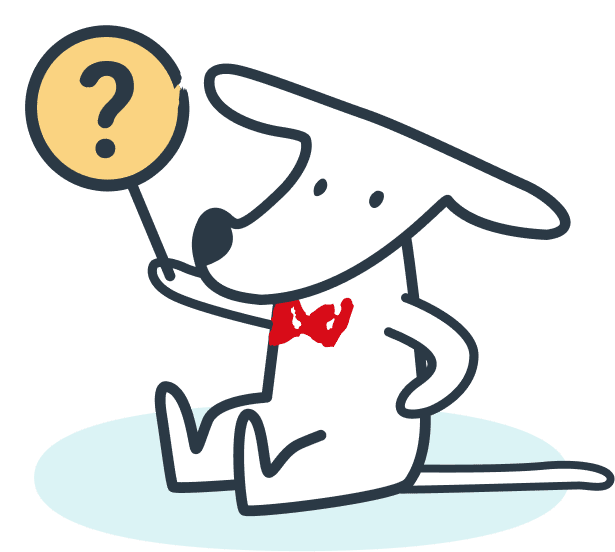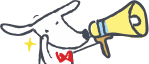STEP 1
Enter transfer information and choose authenication method
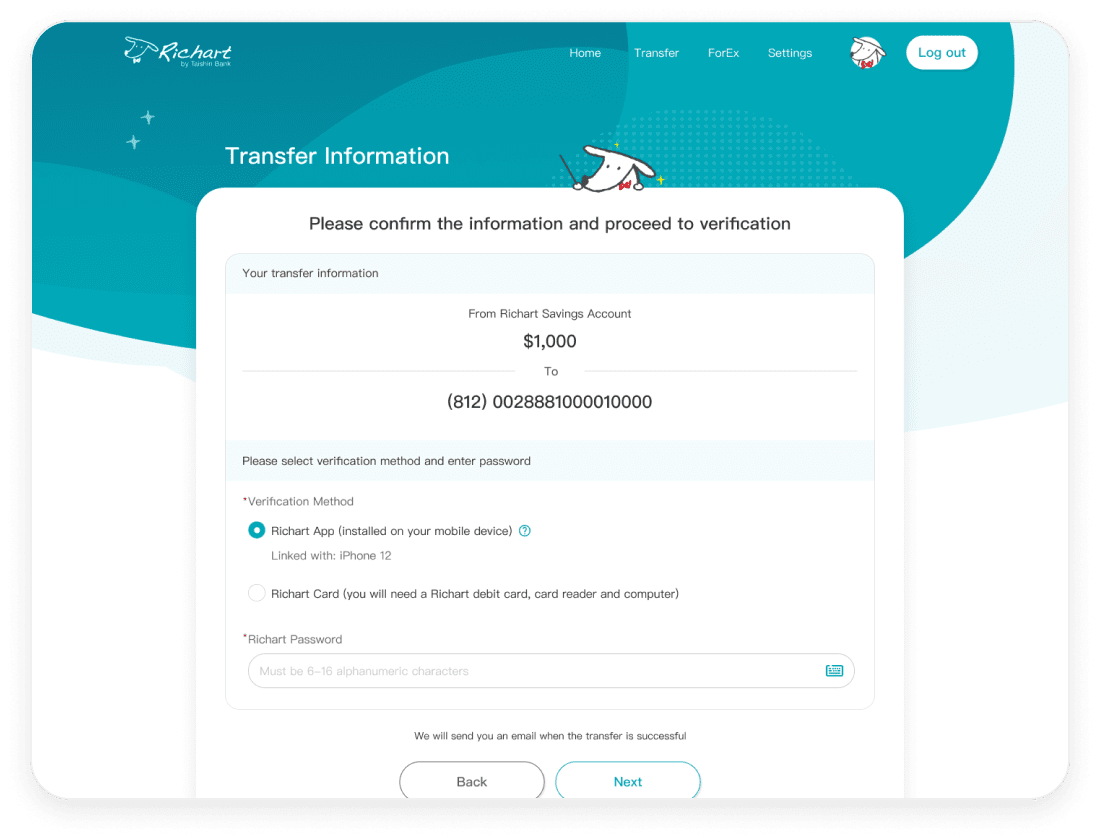
- Login Web Bank and choose to transfer TWD or multiple currency.
- Enter transfer information and choose "Authenicate with Richart App"
STEP 2
Scan QR code or open the Richart APP with your mobile device
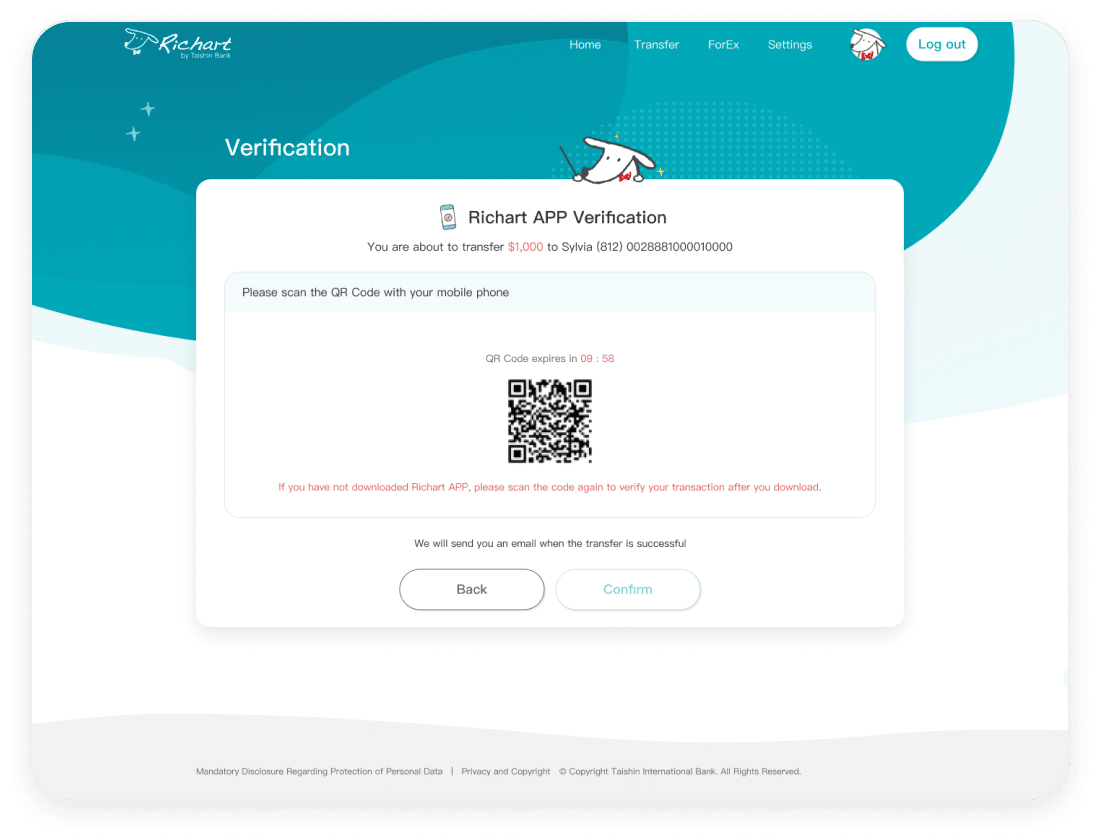
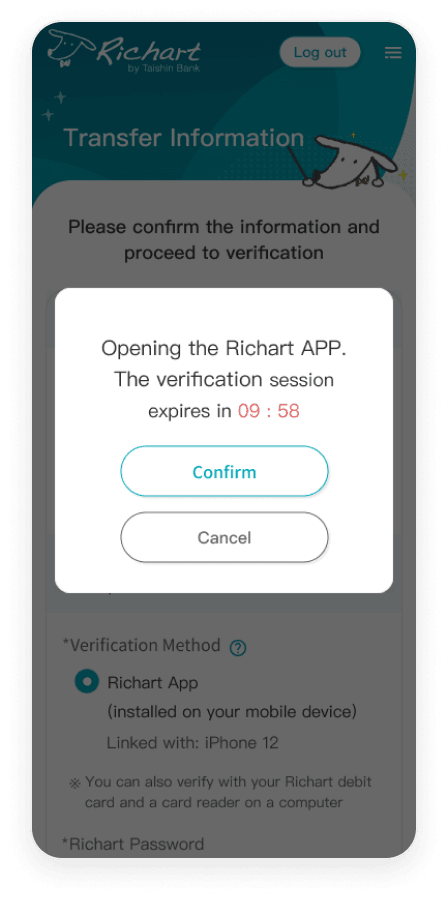
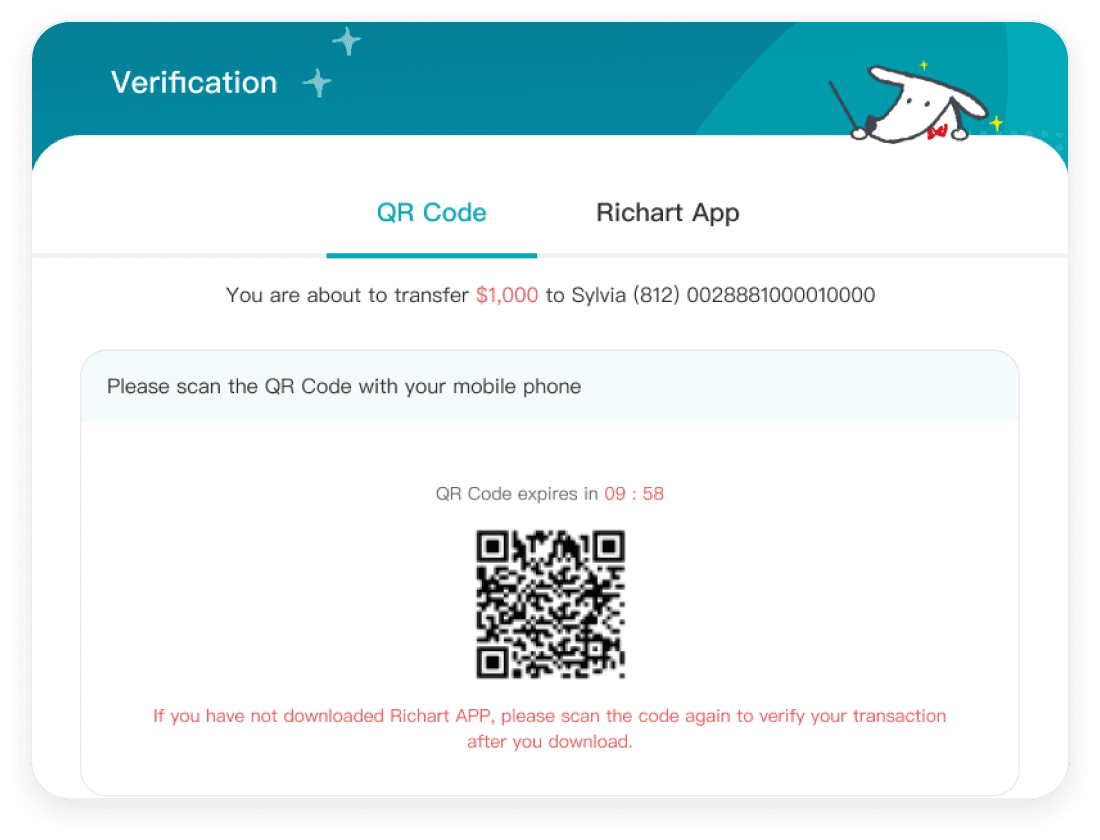
- Please use your mobile to scan the QR code on your computer screen.
- The first time you scan this link, Richart will guide you to download Richart APP. This APP will only be used to authenicate transfers.
- After you download, please scan the QR code again, the system will automatically start the authenication process.
※
You will only have 10 mins to complete the authenication process. If time is exceeds, you will need to go through the process again.
- When the popup appears, press the comfirm button.
- The first time you scan this link, Richart will guide you to down Richart APP. This APP will only be used to authenicate transfers.
- After you download, please press the confirm button again, the system will automatically start the authenication process.
※
If your already authorized a device and wish to change to another, please call customer service (02)8798-9088 (press 3 for English service)
If you use tablet, you can:
- Scan the QR code to open or download Richart APP
- Switch to the Richart APP tab and press confirm button to open or download Richart App
STEP 3-1
Authorize Device
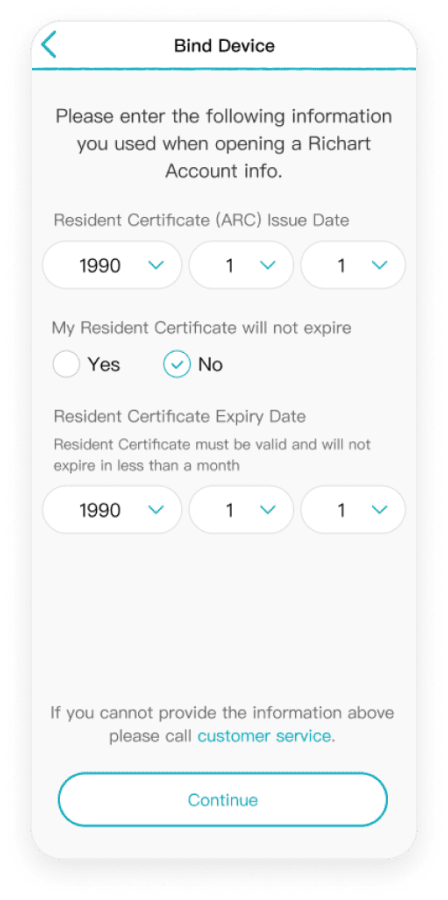
- The first time you use Richart APP to authenicate, Richart will guide you to authorize your device.
- To authorize this device to your account, please enter Resident Certificate(ARC) information.
- If information is correct, Richart wil send a code via SMS to verify your phone. Once completed, this device will be authorized!
※
If your already authorized a device and wish to change to another, please call customer service (02)8798-9088 (press 3 for English service)
STEP 3-2
Verification Confirm
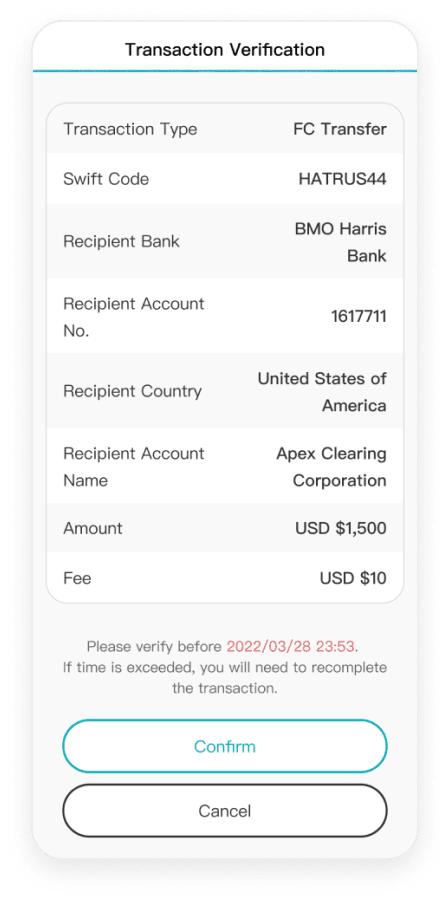
View and cofirm transfer information. After confirmation, your transfer will be completed.
STEP 4
Complete Transfer
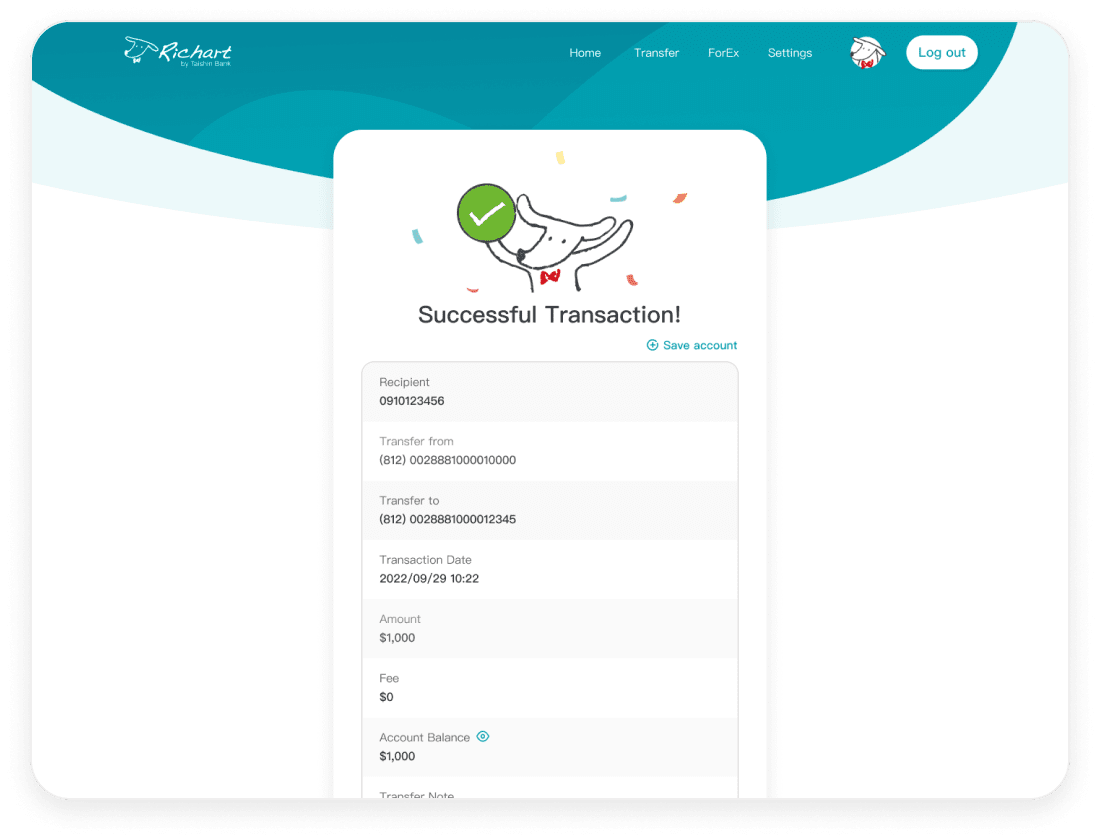
After transfer is completed, please return to your computer to view the transcation result!
※
After you authorize your device please do not delete Richart APP. You will be able to use this device to complete future transactions and will not need to complete the authorize process again.
Please prepare:
A computer, a card reader, and your Richart Debit Card
STEP 1
Enter transfer information and choose authenication method
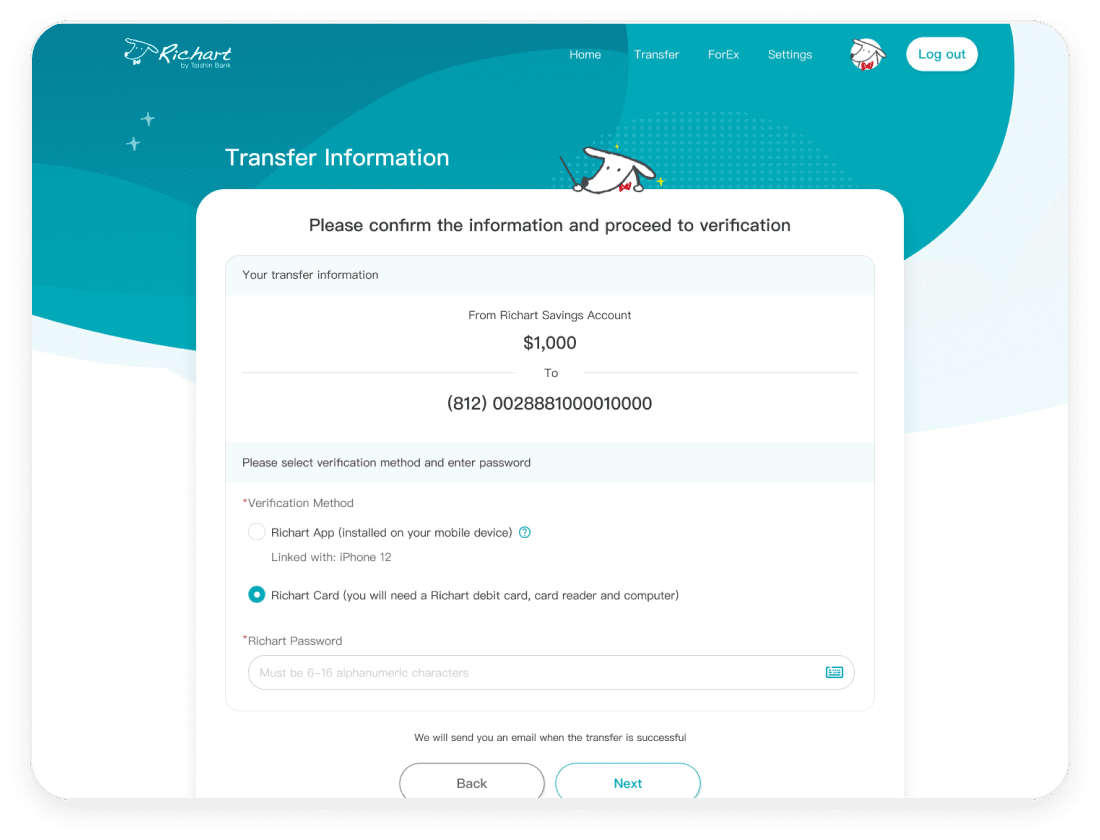
- Login Web Bank and choose to transfer TWD or multiple currency.
- Enter transfer information and choose "Authenicate with Richart Debit Card"
STEP 2
Download the WebATM Plugin
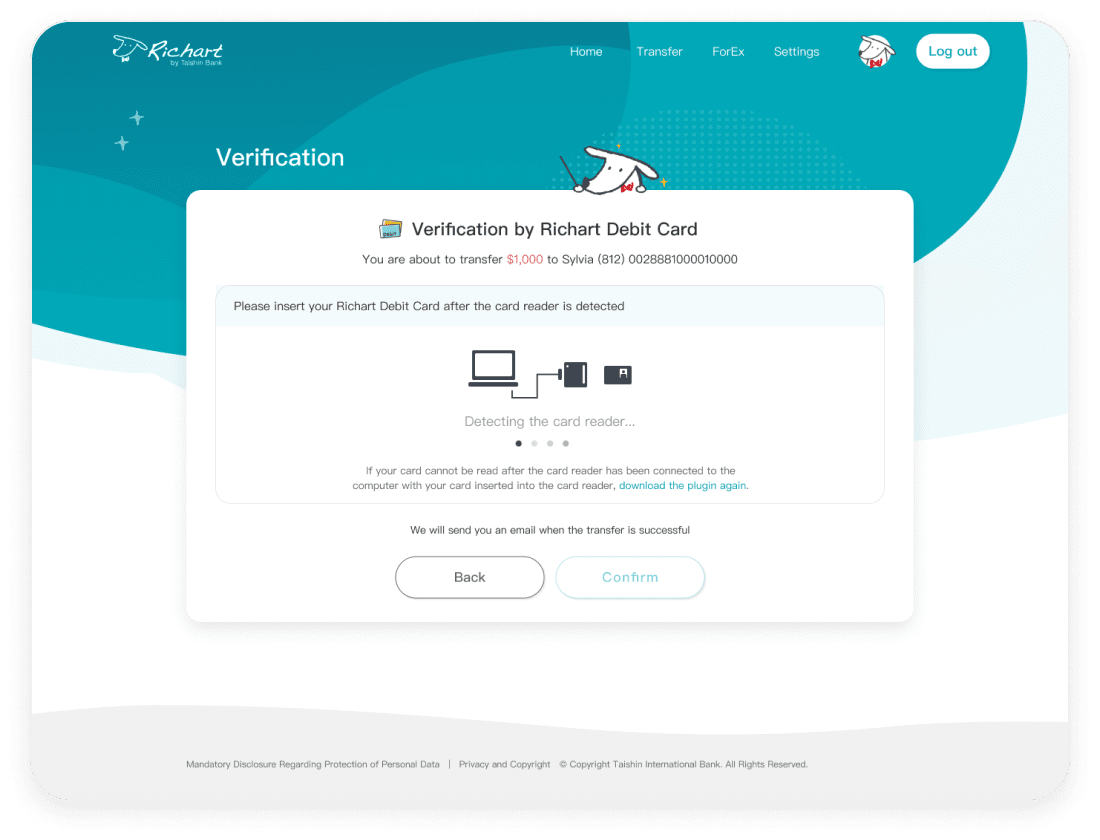
Download the WebATM Plugin and connect the card reader to your computer.
※
If your card cannot be read after the card reader has been connected to the computer with your card inserted into the card reader, download the plugin again.
STEP 3
Insert Debit Card and Password
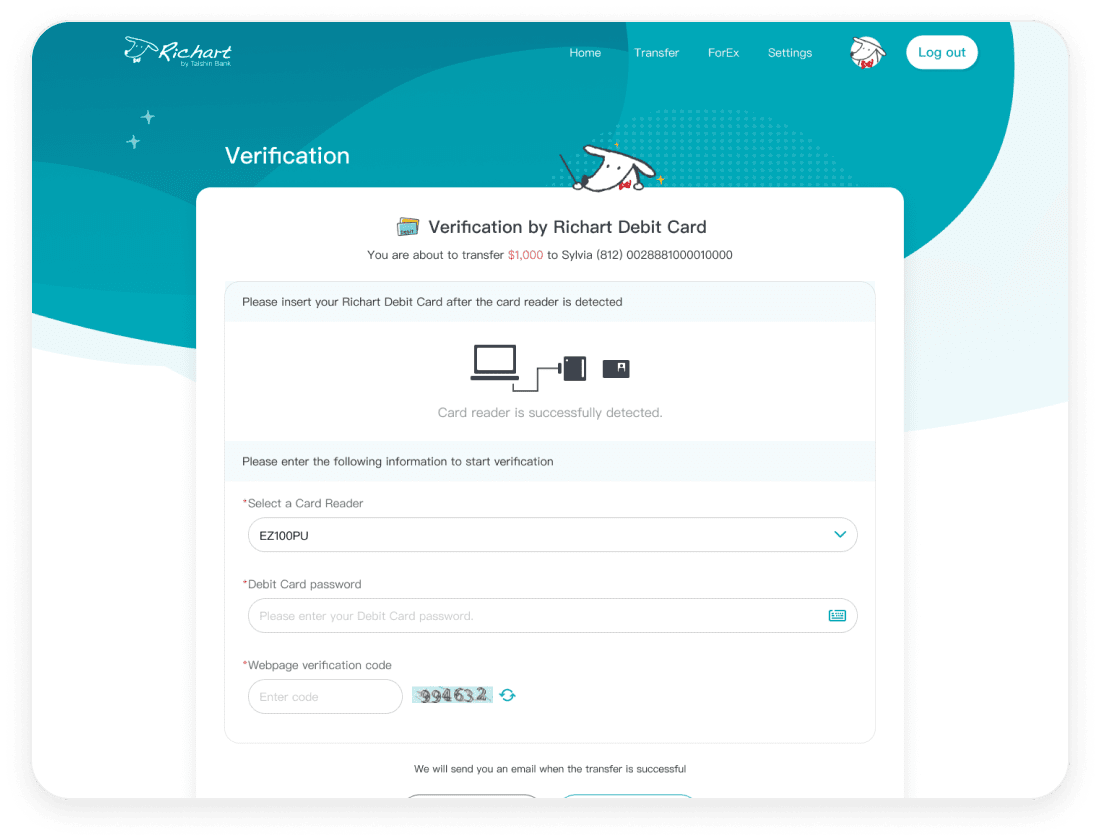
Insert your Richart Debit Card and enter the card password.
STEP 4
Transaction Completed
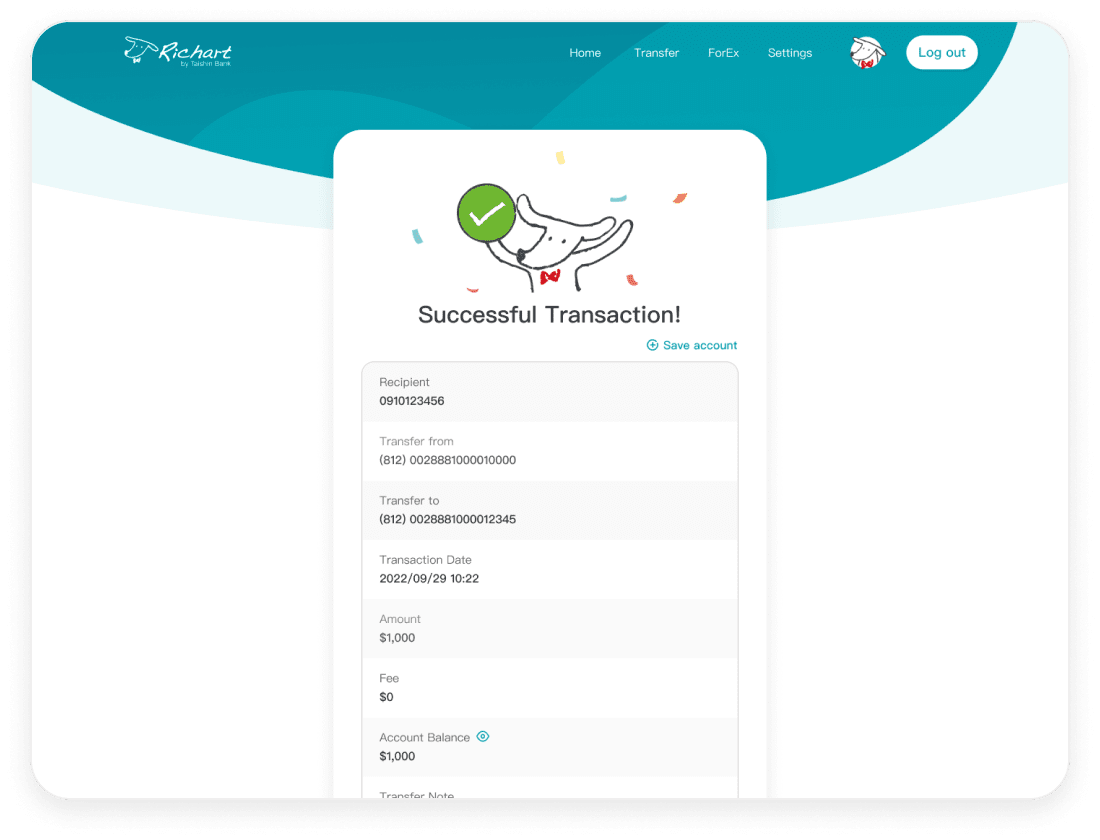
Transaction completed! You can save the account so you can access it easier next transfer. You can also copy the notification text at the bottom of the page to inform your friend of the transaction.
Still have questions?
Find more transfer information below.
FAQ
Find more transfer information below.